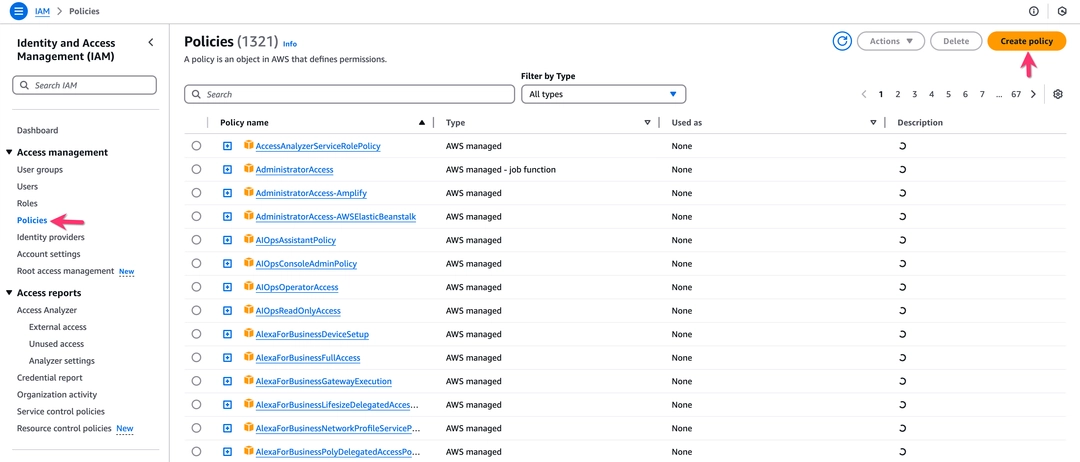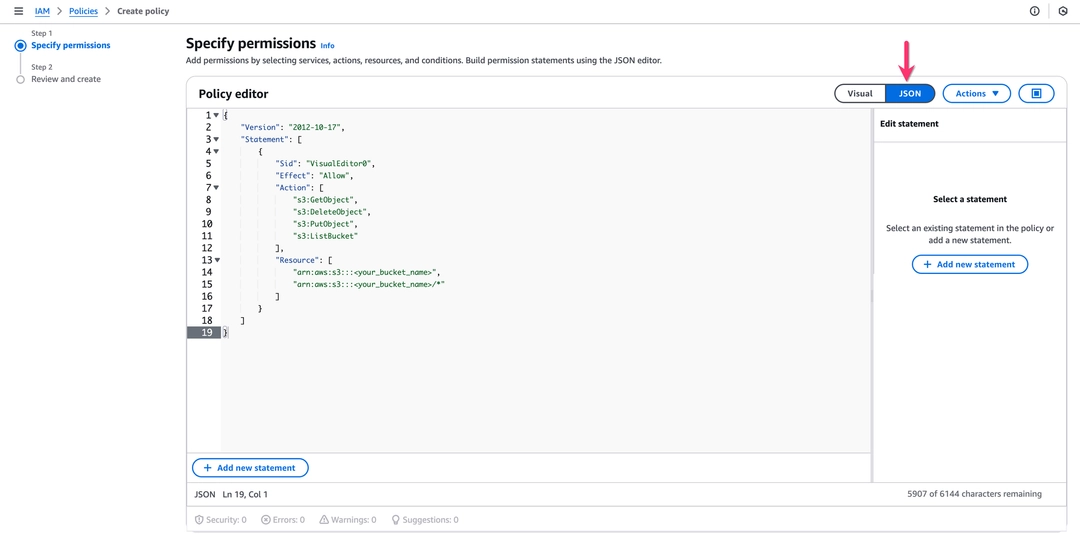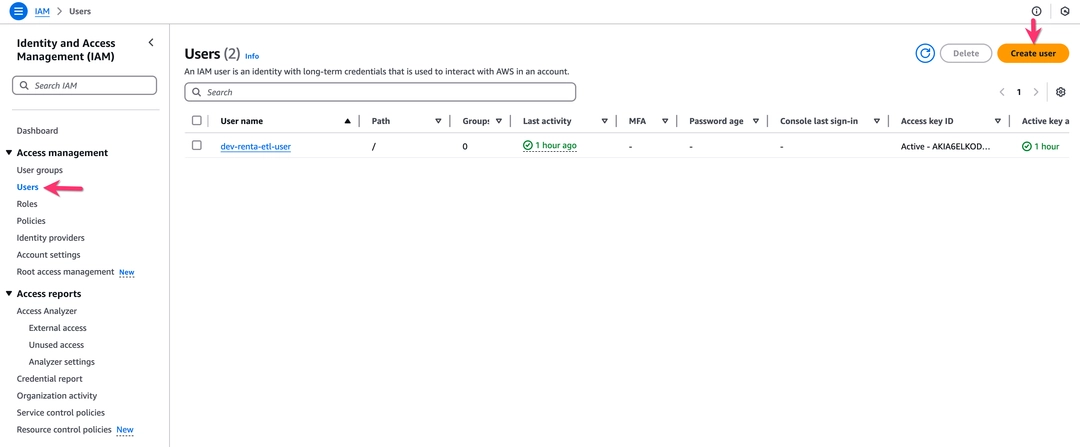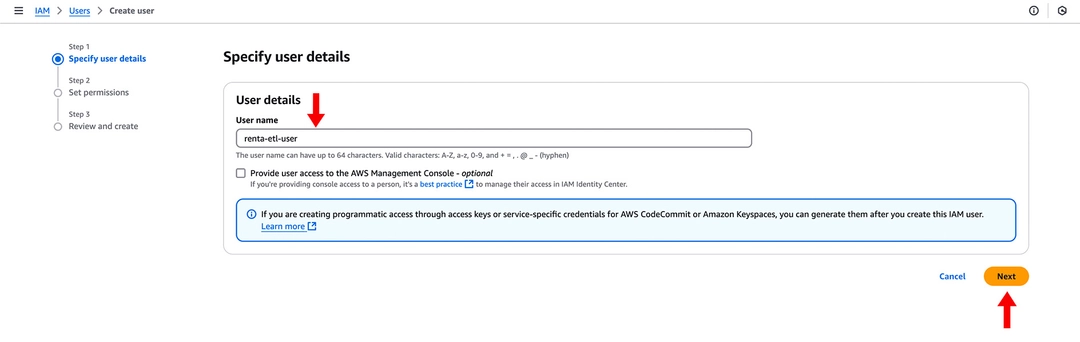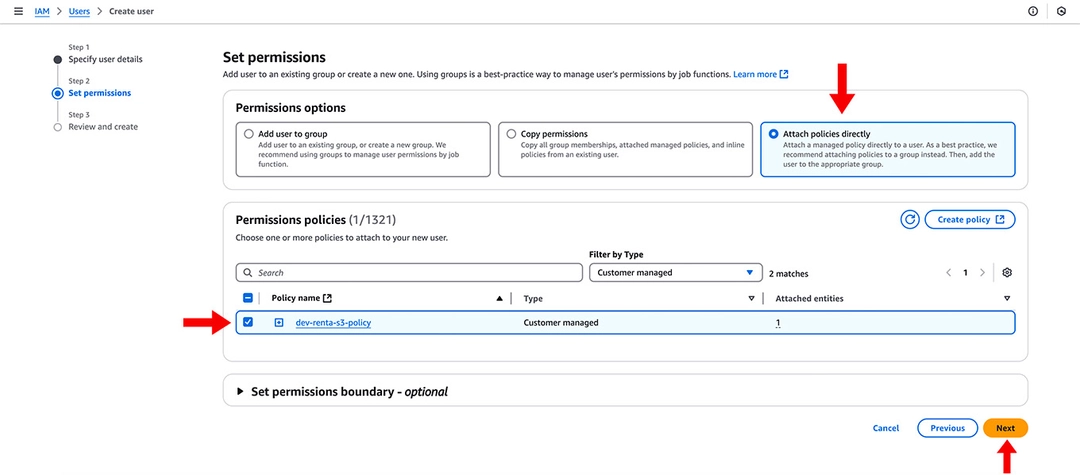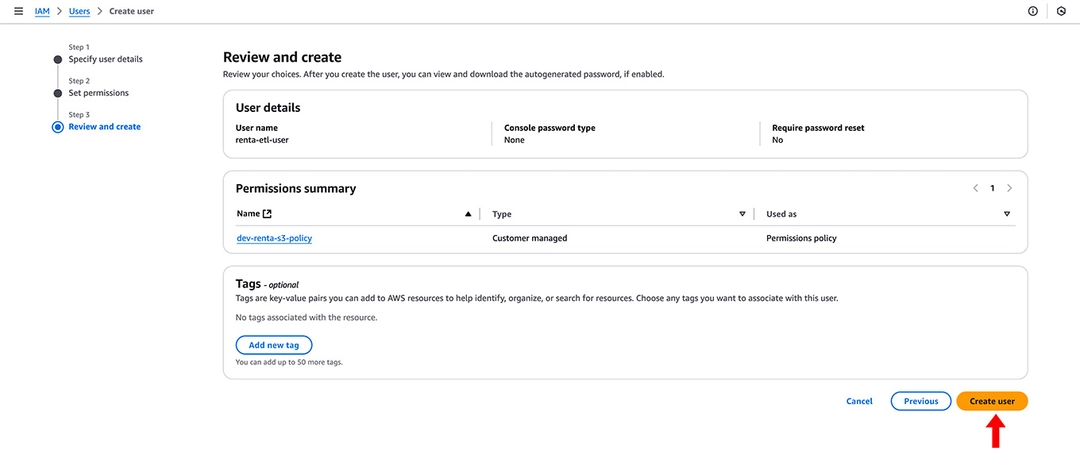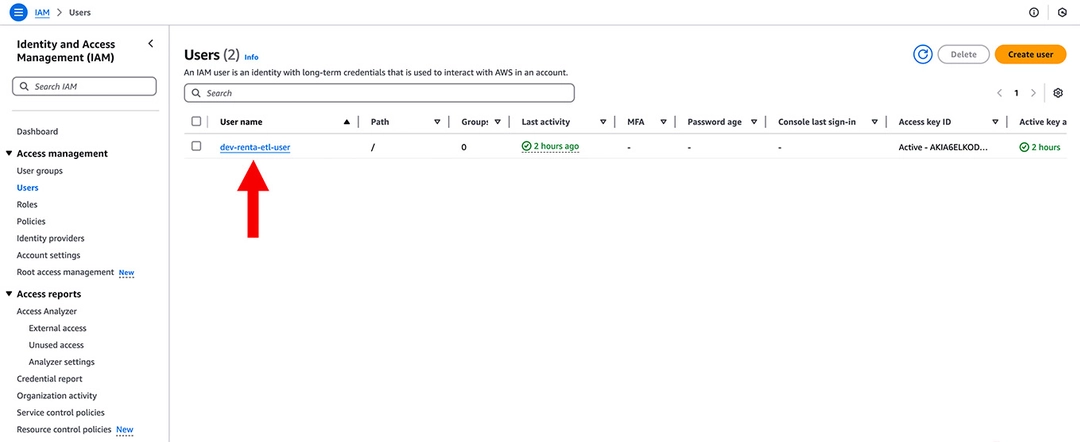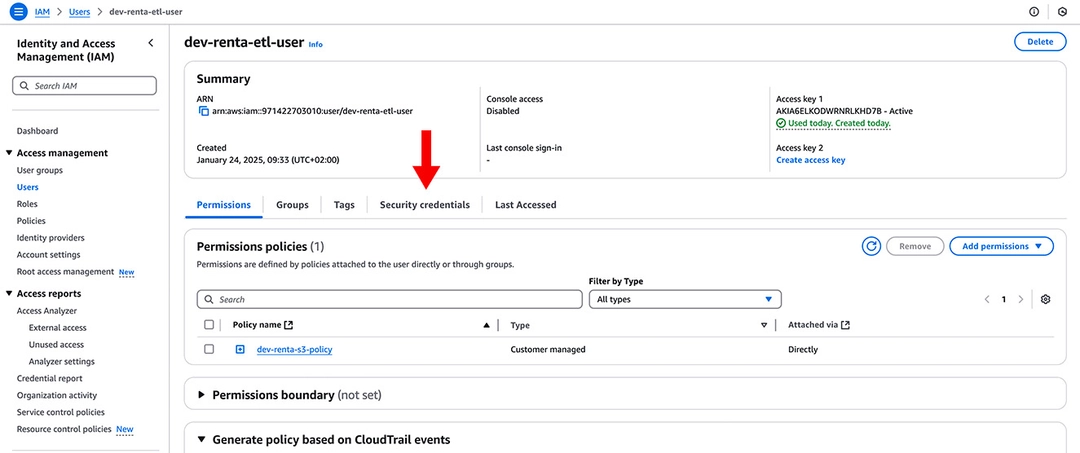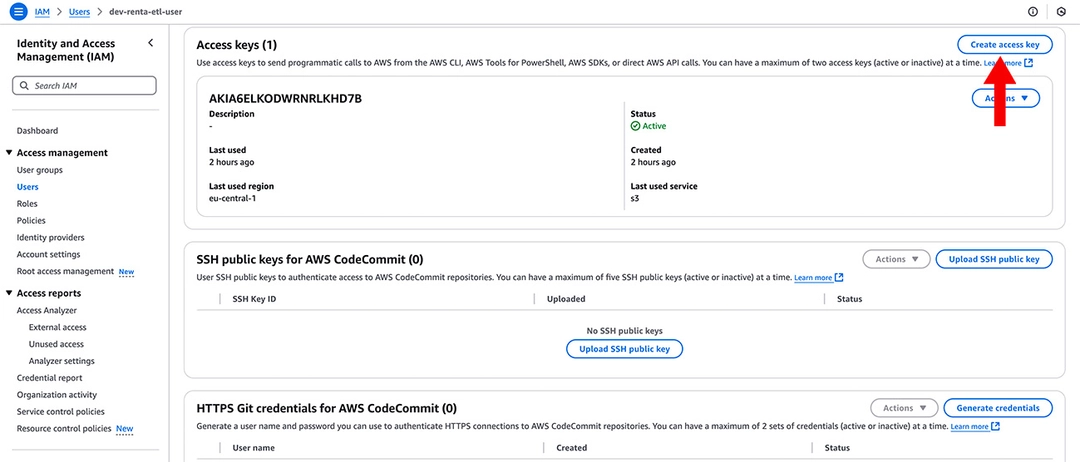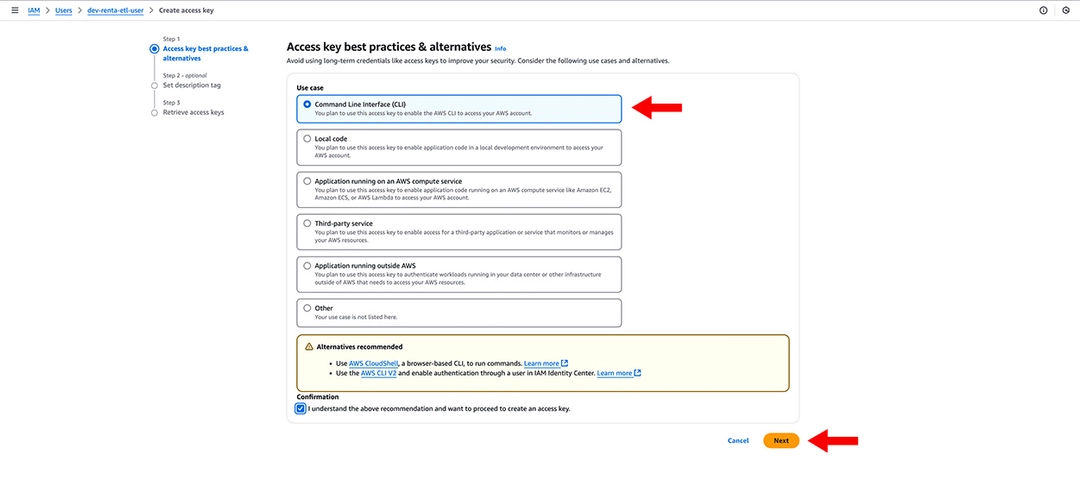Create Amazon S3 credentials
To access data in S3 using Renta, you need to create access credentials. These credentials consist of an Access Key and a Secret Access Key. Follow the steps below to create and configure these credentials.
Create an IAM Policy
Create an IAM policy with the PutObject, GetObject, DeleteObject, and ListBucket permissions. These permissions are necessary for Renta to interact with your S3 bucket.
Log in to the AWS IAM Console.
From the left-hand menu, navigate to Policies and click Create policy.
![]()
On the Specify permissions page, switch to the JSON tab.
![]()
Paste the following JSON policy into the editor:
{
"Version": "2012-10-17",
"Statement": [
{
"Sid": "VisualEditor0",
"Effect": "Allow",
"Action": [
"s3:GetObject",
"s3:DeleteObject",
"s3:PutObject",
"s3:ListBucket"
],
"Resource": [
"arn:aws:s3:::<your_bucket_name>",
"arn:aws:s3:::<your_bucket_name>/*"
]
}
]
}Replace <your_bucket_name> with the name of your S3 bucket. Click Next, then specify the policy name and click Create Policy.
Create an IAM user and assign a policy
Log in to the AWS IAM console.
From the left menu, select Users and click Create user.
![]()
Set the user name on the Specify user details page and click Next.
![]()
Select Attach policies directly on the Set permissions page and tick the policy created in the previous step.
Click Next.![]()
Click Create user to complete the creation of the user.
![]()
Generate access keys
In the IAM Console on the Users page, select the created user.
![]()
Click the Security credentials tab.
![]()
In the Access keys section, click Create access key.
![]()
Select Command Line Interface (CLI) and tick the agree to terms and conditions checkbox.
![]()
Click Create access key.
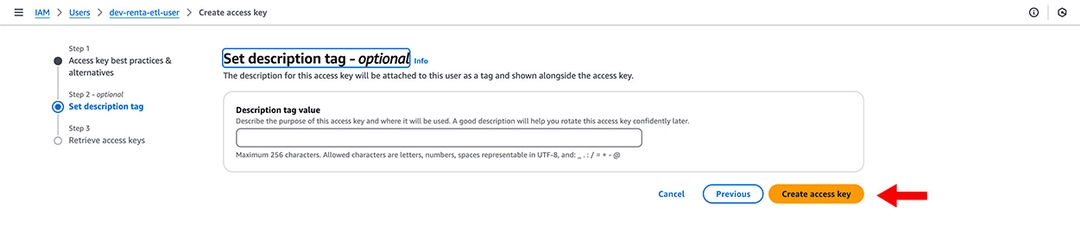
Ready to get started?
Build your data pipeline today or get a personalized demo. Start free!
Need help?
Get expert support to ensure your project succeeds. We're here to help!
Feature requests?
Help shape our product! Share your ideas for new features and integrations.