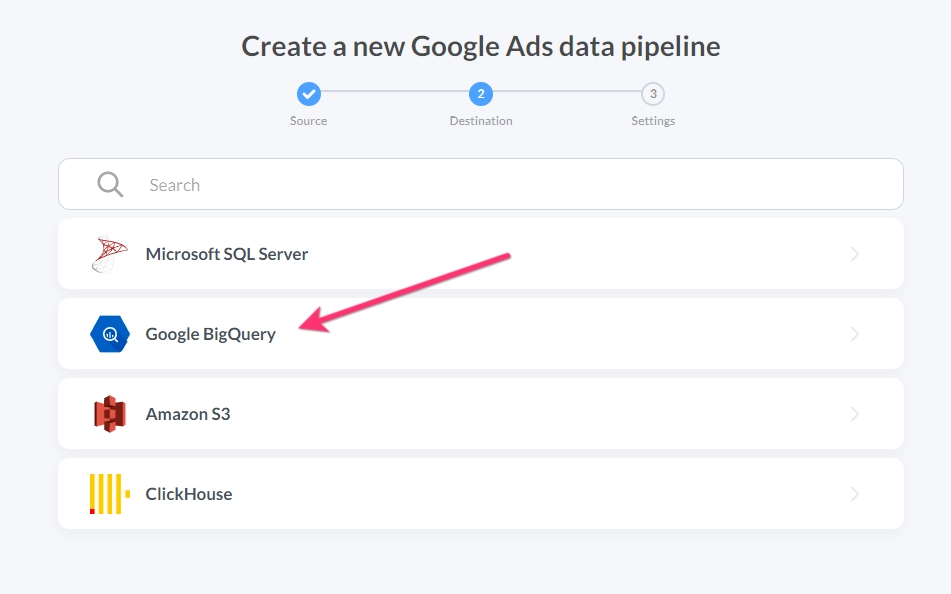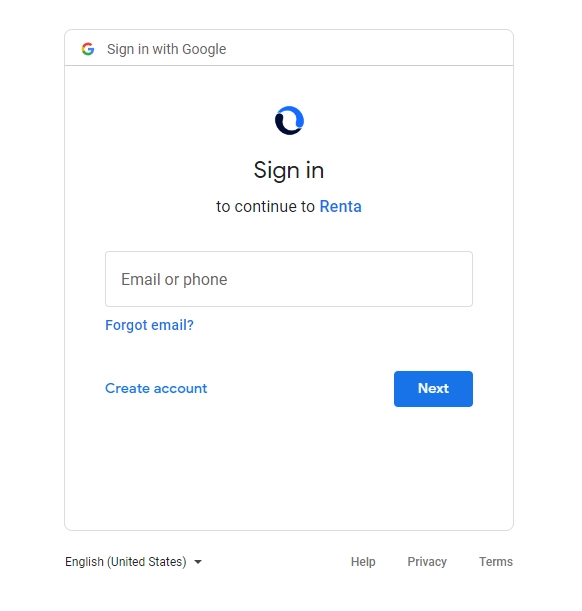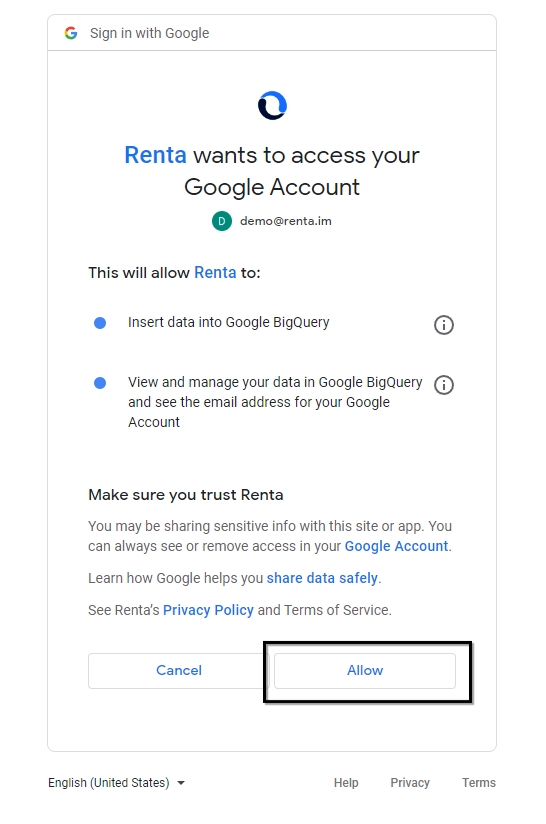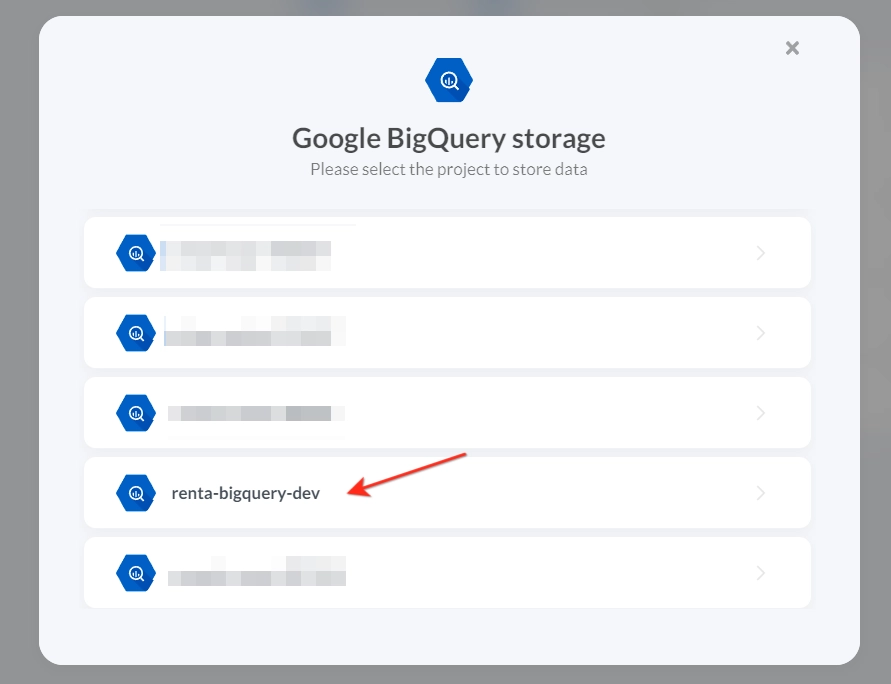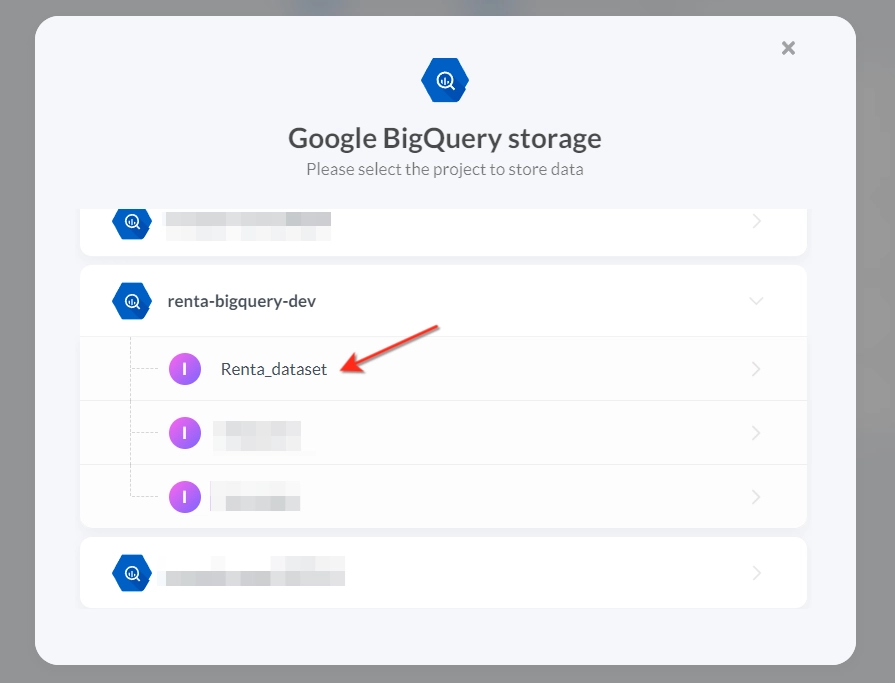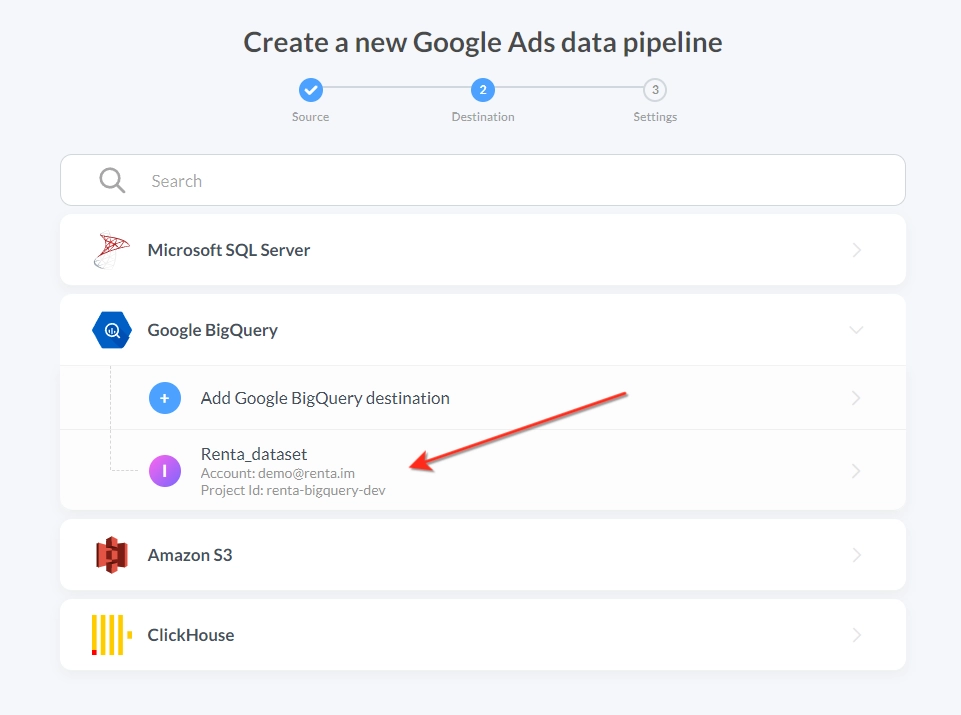Google BigQuery Destination
BigQuery is a fully managed enterprise data warehouse that helps you manage and analyze your data reports.
With BigQuery, you can use standart SQL queries to run your analytics.
Renta can use Google BigQuery as Destination and import data into it.
In order to add Google BigQuery to Renta, you'll need:
Already created Google Cloud Platform project. How to create it
The user that has BigQuery Admin and Storage Admin roles for the GCP project
Active billing in the GCP system.
Short guide to create your first pipeline with Google BigQuery:
Integration creating in data warehouse (DWH)
Go to the second step of creating pipeline with any source
Select Google BigQuery
![]()
Complete authentication to your GCP account
![]()
Authorize Renta in order to have access to your data
![]()
Specify the project ID
![]()
And the Dataset
![]()
Select the added dataset in order to continue to create your pipeline.
![]()